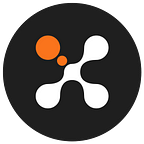X-BANK : Get Starting
By Ju (Septembre, 26th 2021)
X-BANK: A cryptocurrency assets storage
INTRODUCTION
On the X-Bank , you will be able to store :
- your XCASH by depositing them into your account or receive them through the XCASH Network
- your WXCASH by depositing them into your account or receive them through the POLYGON/MATIC Network.
- You also have the choice to send them out of the X-Bank by transferring them to another wallet for XCASH or WXCASH
X-BANK ACCOUNT CREATION
First of all :
- Open a browser on the website HTTPS://X-BANK.IO
- Click the “LOGIN” button at the upper-right
Fill in all the fields with your information and click on the “REGISTER” button.
After filling out the registration form, you will see a validation window, which confirms that the registration confirmation email has been sent.
If you did not receive the registration confirmation email, check the “spam” folder in your mailbox and try to resend the verification email.
Check your mailbox and click the “Confirm your email” button in the mail received from the X-BANK.
Note: your domain or email address could be blocked by the X-BANK email service, so if you did not receive the verification email, come on the XCASH Discord to report this incident in the X-BANK #support channel via this direct discord link => https://discord.gg/GWHygR2nUP.
After clicking the button in the verification e-mail, you will receive a confirmation window on the X-BANK website.
LOGIN TO X-BANK
After logging in, you may encounter an error message regarding the captcha, just validate with “OK” and click again on the “LOG IN” button.
After validating your connection, you will receive a confirmation from X-BANK.
You will land in your X-BANK dashboard, where you can manage your assets and check your XCASH and WXCASH account balance and payment history.
SECURE YOUR X-BANK ACCOUNT WITH 2FA (RENFORCED AUTHENTICATION)
In this section, we will see how to deposit some XCASH into your X-BANK XCASH wallet
- 1) Click on the “SETTINGS” button on the left sidebar.
- 2) Click on the “2FA AUTHENTICATION” tab at the top.
- 3) Click on the “SET UP 2FA” button.
After clicking on the “SET UP 2FA” button, the activation view appears
- 1) Select and install the 2FA application of your choice “GOOGLE AUTHENTICATOR” or “AUTHY”, depending on your Android (Google Play) or Apple (App Store) mobile model.
In the App 2FA, choose to add an application. - 2) SCAN the QRCODE with your mobile or manually type the secret key provided by X-BANK in your 2FA app.
- 3) ENTER the code provided by your 2FA application in the bottom field of the 2FA activation section of X-BANK.
- 4) Validate the 2FA activation by clicking on the “ENABLE” button.
DEPOSIT XCASH TO THE X-BANK
In this section we we’ll see how to deposit some XCASH in your X-BANK XCASH wallet
- 1) Click on the “DEPOSIT” button in the left side-bar
- 2) Click on the “DEPOSIT” button on the right. This will show your X-BANK XCASH Wallet address.
- 3) Click on the “COPY” button to capture your X-BANK XCASH Wallet address in your clipboard
SWAP XCASH to WXCASH IN THE X-BANK
In this section we we’ll see how to swap some XCASH to WXCASH from your X-BANK XCASH wallet
- 1) Click on the “SWAP” button in the left side-bar
- 2) Enter the “AMOUNT” of XCASH you want to swap to WXCASH, in the amount field
- 3) Click on the “SWAP” button to run the instant swap of your XCASH to WXCASH
TRANSFER WXCASH TO YOUR WALLET AT METAMASK
In this section we we’ll see how to transfer some WXCASH to your POLYGON MetaMask wallet from your X-BANK WXCASH wallet
- 1) Click on the “TRANSFER” button in the left side-bar
- 2) Click on the “TRANSFER” button of the WXCASH wallet line to open the section where you’ll be able to set your Polygon MetaMask Wallet as the recipient address and the amount of WXCASH to send
- 3) Enter the “RECIPIENT ADDRESS” of your Polygon MetaMask Wallet
- 4) Enter the “AMOUNT” of WXCASH you want to transfer, in the amount field
- 5) Click on the “SEND” button to send your WXCASH to your Polygon MetaMask wallet
Important Links
- Website: https://www.xcash.foundation/
- Follow us on Twitter: @XCashCrypto
- X-Cash Swap/Exchange in the X-Bank : https://x-bank.io
- X-Cash Documentation : https://docs.xcash.foundation/applications/wxcash
- Join the community on Discord: https://discord.gg/ukmS3uwwsB
- Learn how to vote with your XCASH and get a passive income:
https://docs.xcash.foundation/dpops/vote-and-staking. - Visit the X-Bank: https://x-bank.io/.
- GitHub — DPoPS program source code: https://github.com/X-CASH-official/xcash-dpops
- Technical documentation — Delegated Proof-of-Private-Stake, a DPoS implementation under X-Cash: https://docs.xcash.foundation/dpops/yellowpaper-delagated-proof-of-private-stake
- More links on X-Cash: https://linktr.ee/x.cash.